Processing and Calling in Orders 4
Generating a paper trail
After you call in an order, LabManager will ask you if you 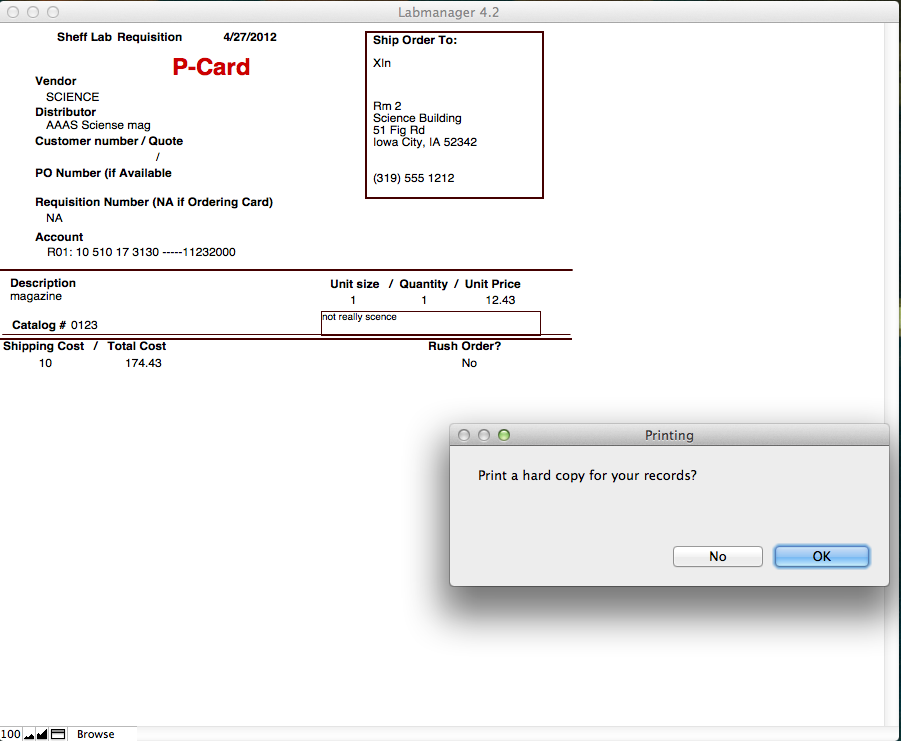 wish to print an order form. If your business office places your orders, then provide them with this form. It has the information for each vendor. You may also wish to file a copy of the form as it is a written record of each order and can be clipped onto the receipt when it arrives.
wish to print an order form. If your business office places your orders, then provide them with this form. It has the information for each vendor. You may also wish to file a copy of the form as it is a written record of each order and can be clipped onto the receipt when it arrives.
Reviewing the status of your orders
From the "Management Functions" screen,  select the "Receive Items" button. This will take you to a screen that is used for receiving items, tracking orders and correcting errors. All of the pending orders are listed on this screen. Below each is a radio button that indicates the status of the order. If you have accidentally marked an order as "processed" or "Placed" you can click on the previous radio button to move
select the "Receive Items" button. This will take you to a screen that is used for receiving items, tracking orders and correcting errors. All of the pending orders are listed on this screen. Below each is a radio button that indicates the status of the order. If you have accidentally marked an order as "processed" or "Placed" you can click on the previous radio button to move ![]() the order back to an earlier status. You can also click on "View" to see a detailed description of an order and correct any errors that may have been made in the order.
the order back to an earlier status. You can also click on "View" to see a detailed description of an order and correct any errors that may have been made in the order.
This screen is also used in receiving an order.