Attaching an MSDS
Most chemicals have an MSDS sheet for referral during emergencies. You are required to have access to the MSDS for every chemical in the laboratory. LabManager will help you track and attach these sheets to orders.
Entering the MSDS during ordering
Vendors typically keep an MSDS for every available item on-line. If you are placing an order, navigate to the MSDS at the company site, and copy the URL into the space provided on the order form.
Entering an MSDS in the Inventory
Frequently laboratory members will skip the MSDS. To enter an MSDS to an item after ordering, locate the item in the Inventory. This can be done by navigating to the Inventory from the "Main Menu" or "Management Functions" screens (pressing the "Inventory" button). Then browse the Inventory list (or search the inventory) to locate the item.
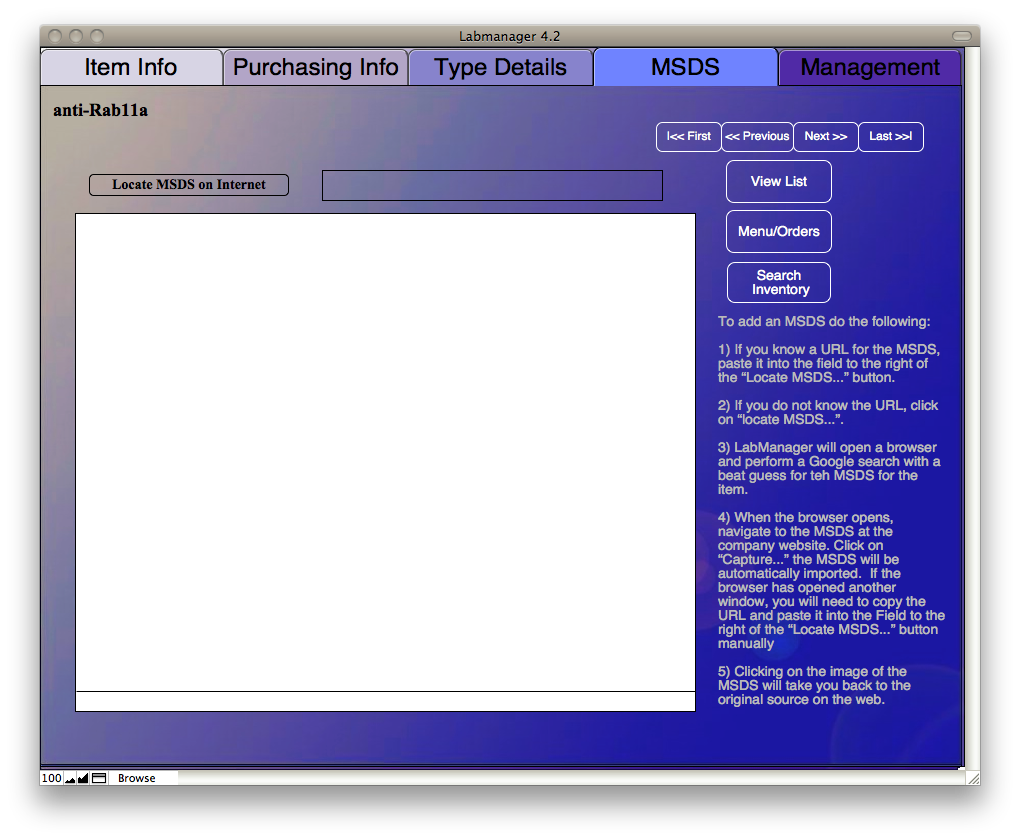 Now click on the MSDS tab. The large white box will display the MSDS if the URL for the MSDS is pasted into the field above the box. If you know the URL for the MSDS, paste it into the field above the white box and to the right of the "Locate MSDS..." button.
Now click on the MSDS tab. The large white box will display the MSDS if the URL for the MSDS is pasted into the field above the box. If you know the URL for the MSDS, paste it into the field above the white box and to the right of the "Locate MSDS..." button.
If you do not know the URL of the MSDS, click on the "Locate MSDS On Internet" button. LabManager will open a web-browser and direct it to Google. LabManager will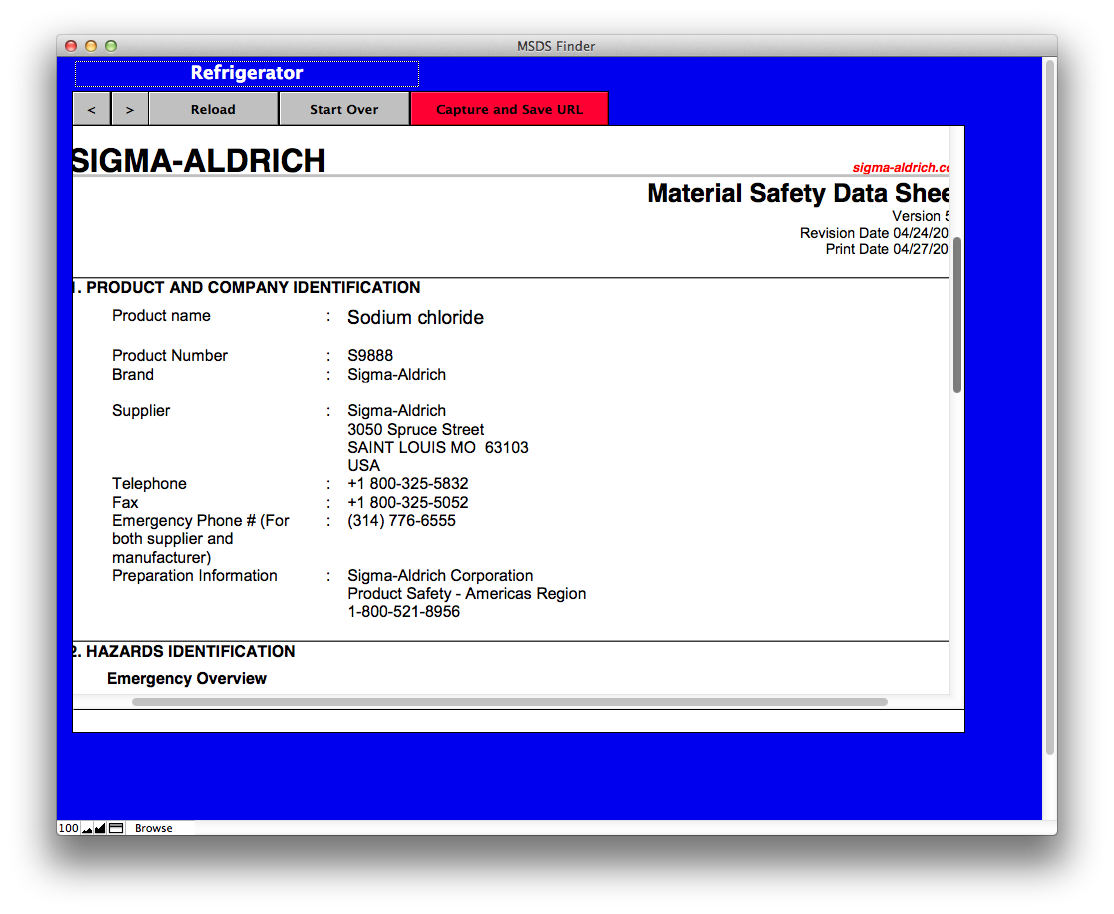 automatically perform a "Best Guess" search of the web for the MSDS for your item. Use the Browser to navigate to the MSDS at the company/vendor site. When you have arrived, click on the RED button labeled "Capture and Save URL" This will place the URL into the appropriate field in the inventory. If the MSDS comes up as a separate pdf file, manually copy the URL and paste it into the URL field as decribed above. Close the browser.
automatically perform a "Best Guess" search of the web for the MSDS for your item. Use the Browser to navigate to the MSDS at the company/vendor site. When you have arrived, click on the RED button labeled "Capture and Save URL" This will place the URL into the appropriate field in the inventory. If the MSDS comes up as a separate pdf file, manually copy the URL and paste it into the URL field as decribed above. Close the browser.
The MSDS now appears in the white box. If you click directly on the MSDS you will open a browser that will take you directly to the MSDS on the internet. This is so that any updates to the MSDS will be current in your records. When an item is re-ordered, the MSDS location is retained in the new order.