Processing and Calling in Orders
To process and call in an order, navigate to the "Management Functions" screen. This can be done from the "Main Menu" screen by clicking on "Management Functions". Order management functions are at the top left of the 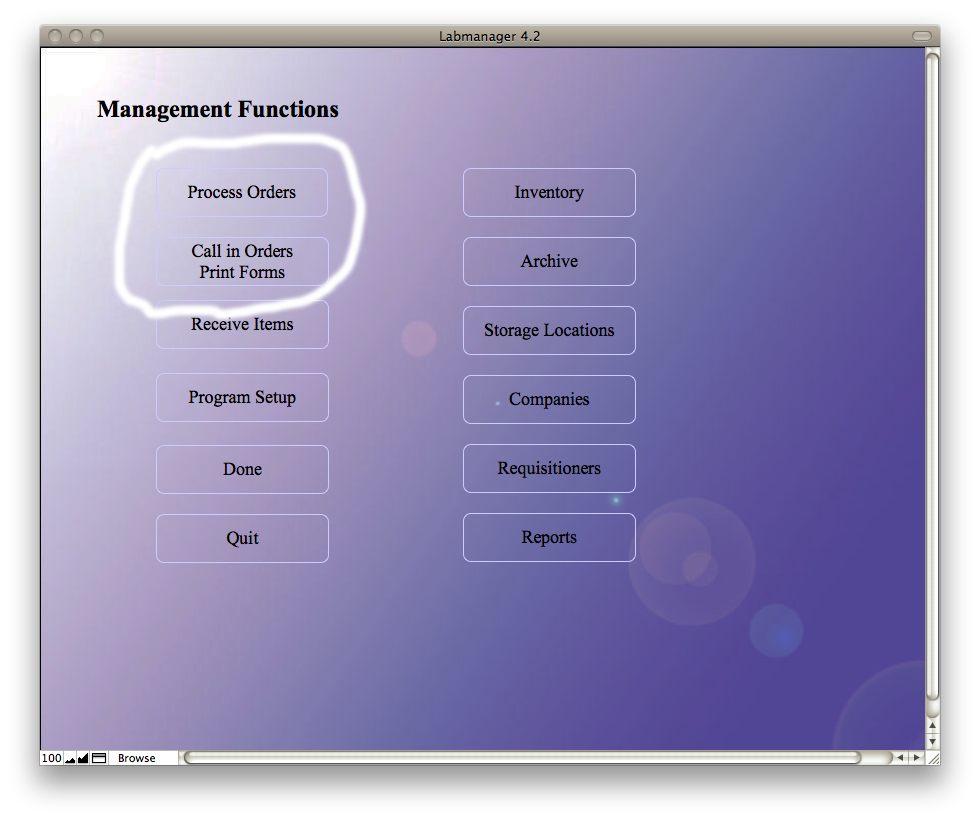 screen. Orders placed for items are placed in a queue. This queue may be reviewed at any time (click here to see how).
screen. Orders placed for items are placed in a queue. This queue may be reviewed at any time (click here to see how).
Placing the order is a two step process that assures all the ordering information is collected for the order..
Step 1 - Process Orders
Click on "Process Orders" at the top left of the screen. If there are any orders to be processed, this will take you to  the "Process Orders" screen. All of the orders currently in the queue will be displayed at the top of the screen. You may review the orders at this point and delete any that may be unnecessary, duplicative, or otherwise not permitted by the Primary Investigator. To do this, press the "Delete" button next to the offending order.
the "Process Orders" screen. All of the orders currently in the queue will be displayed at the top of the screen. You may review the orders at this point and delete any that may be unnecessary, duplicative, or otherwise not permitted by the Primary Investigator. To do this, press the "Delete" button next to the offending order.