Re-Ordering an Item
Most laboratories order the same items repeatedly. LabManager makes this process easy. First, locate the item in the Inventory. To access theInventory, click on the "Inventory" button in either the "Main Menu" or "Management Functions" screens. Locate your item by either browsing the list, or using the "Search" function at the 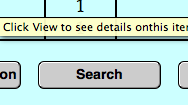 bottom of the screen. Enter information identifying your item (the Inventory serial number is the fastest way), and click on the "Perform the Search" button. Click on View next to the correct item in the list. You are now on the "Detail View" screen.
bottom of the screen. Enter information identifying your item (the Inventory serial number is the fastest way), and click on the "Perform the Search" button. Click on View next to the correct item in the list. You are now on the "Detail View" screen.
If this is the correct item continue, otherwise go back by ![]() clicking on "View List". If you are re-ordering because you have just used up the supply, remember to click on the "One Used Up" button to change the quantity listed in the inventory. Now click on the
clicking on "View List". If you are re-ordering because you have just used up the supply, remember to click on the "One Used Up" button to change the quantity listed in the inventory. Now click on the 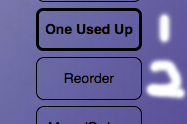 "Re-Rorder" button. LabManager will copy the salient information about the item to a new order. Some fields, such as the Requisitioner are intentionally left blank because the same item is not always ordered by the same person.
"Re-Rorder" button. LabManager will copy the salient information about the item to a new order. Some fields, such as the Requisitioner are intentionally left blank because the same item is not always ordered by the same person.
Add the missing information. If the new location will be different, change the Location information. If it has been some time since the last order, update the pricing information. If you are the laboratory manager, this information can also be updated during the call in part of order processing.
Press the "Submit" button.
LabManager automatically checks if the laboratory already 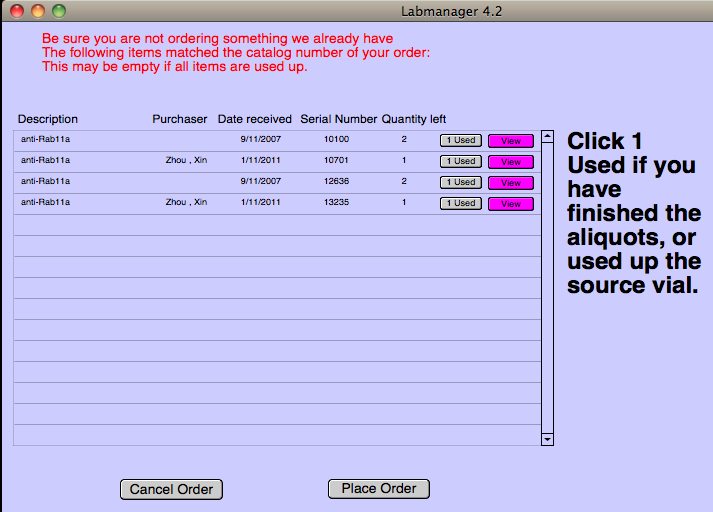 has the item in stock. This is to prevent duplication or stocks in the laboratory. If the Inventory contains any items that match by catalog number or by description, and those items are in stock ("Available") you will be directed to a duplicate order screen. This presents another chance to mark an item as used up (if you forgot previously).You may to cancel your order if it is duplicative, or go ahead and place your order.
has the item in stock. This is to prevent duplication or stocks in the laboratory. If the Inventory contains any items that match by catalog number or by description, and those items are in stock ("Available") you will be directed to a duplicate order screen. This presents another chance to mark an item as used up (if you forgot previously).You may to cancel your order if it is duplicative, or go ahead and place your order.