LabManager Setup 2
Basic Information
You will be directed to the Setup page on the first run of the program. On subsequent runs, press the yellow "Setup" button on the welcome page. The setup page is where you place information that will accompany every order. You should enter the laboratory manager's name, address and contact information in the blue fields at the right. To be sure you are logged in as the manager be sure that "Manager" appears in the blue feild on the left side.
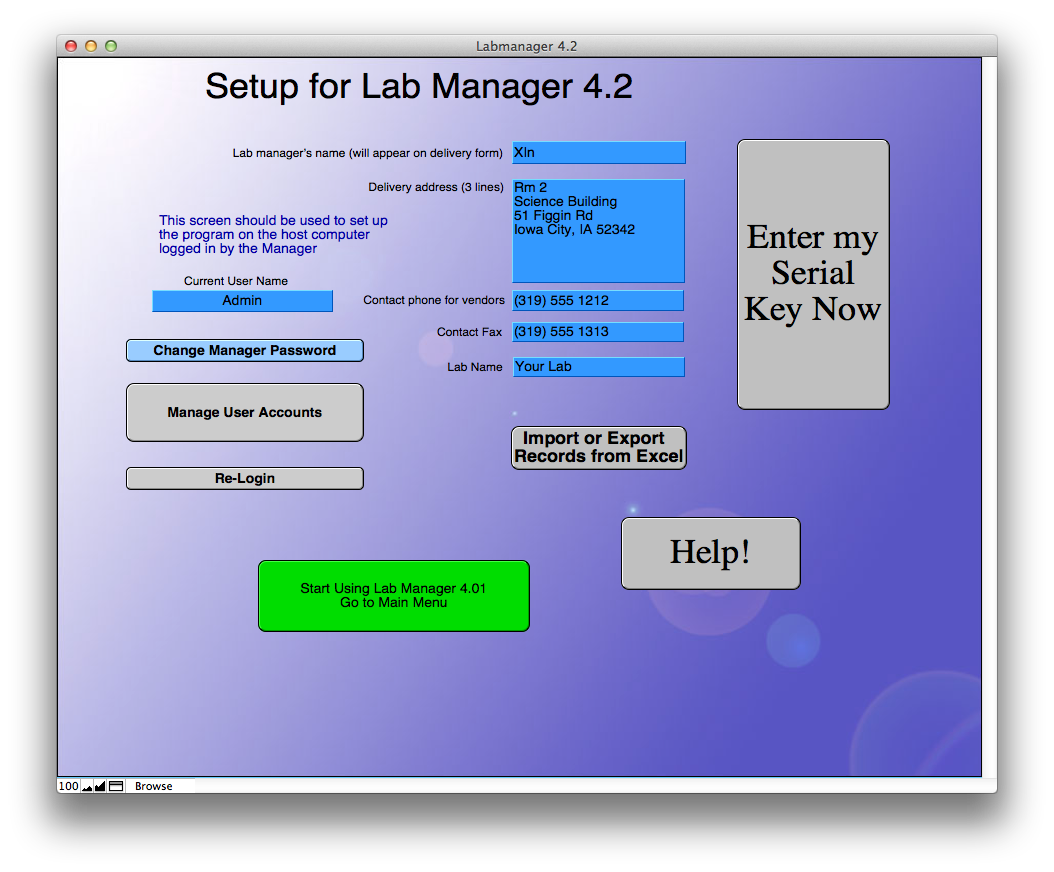
You are now ready to use LabManager. You can start using Labmanager right now by pressing the green "Start Using..." button. You may return to this screen later by pressing the "Setup" button on any menu screen. From here you may import your existing inventories (in excel format) by pressing "Import or Export..." You may manage passwords and accounts by pressing "Change Manager Password" or "Manage User Accounts", or you may log in as a different User by pressing "Re-Login".