LabManager Setup 3
From the Setup screen you will be directed to the "Main Menu" screen. 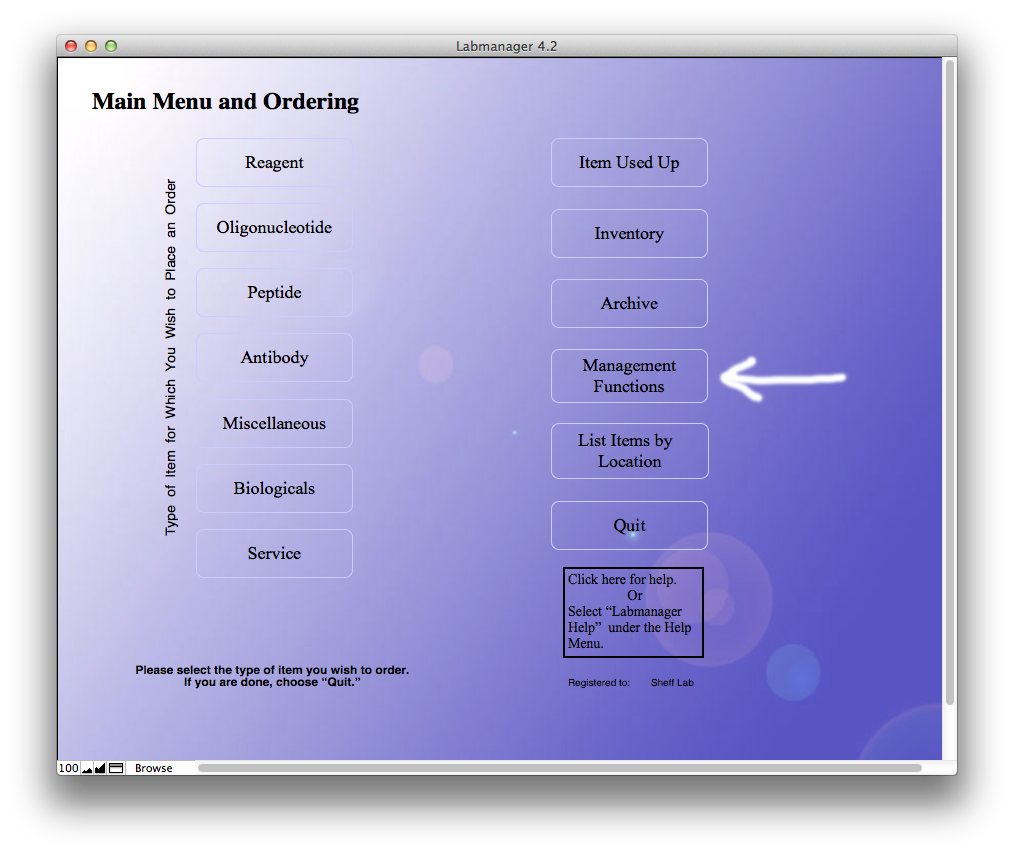 This is the central menu for placing orders, browsing the inventory and accessing the management funtions. The Buttons at the left allow you to place orders for different types of items. For Now, you will want to select the "Management Functions" Button. This will take you to the management screen where you can continue your setup process.
This is the central menu for placing orders, browsing the inventory and accessing the management funtions. The Buttons at the left allow you to place orders for different types of items. For Now, you will want to select the "Management Functions" Button. This will take you to the management screen where you can continue your setup process.
Setup from the management screen
The management screen is the control center for the laboratory manager. Buttons on the left side
are for 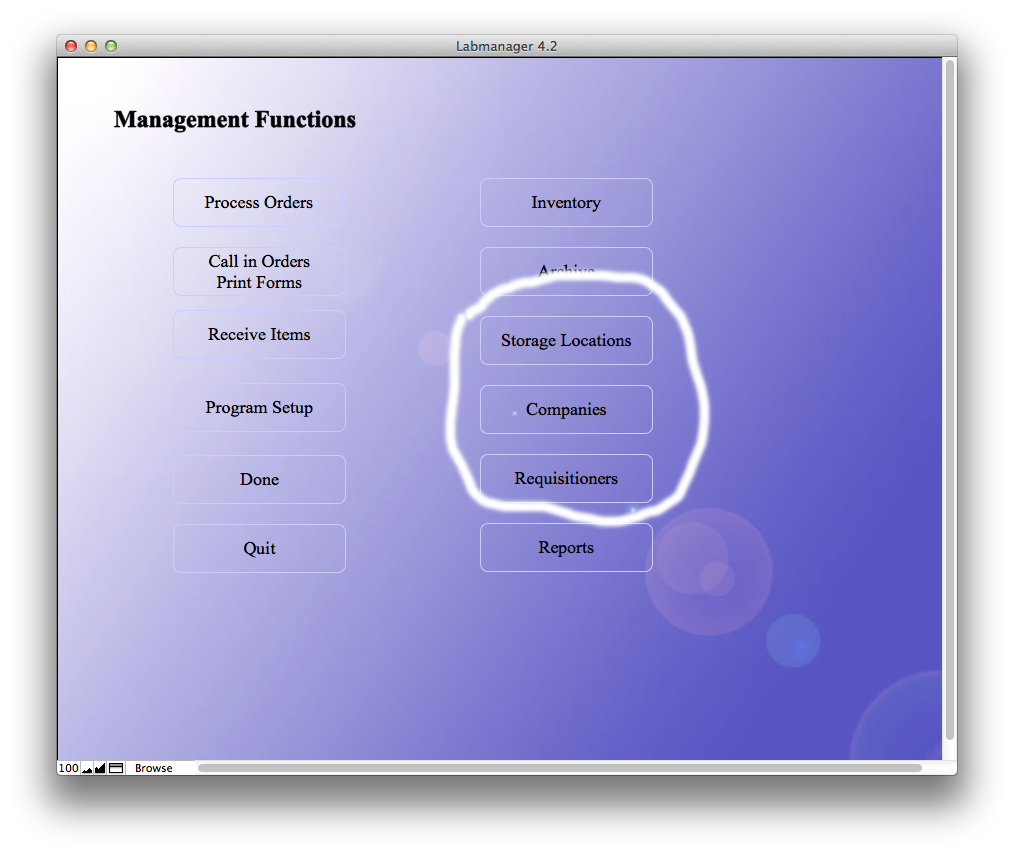 processing and placing orders. On the right are buttons for managing storage locations, companies, and requisitioners. Storage locations is where you will enter information about the benches, freezers, and refrigerators that you have named. Companies is where information about the companies you order from is kept. Requisitioners is where information about lab members who will place orders for items is kept. This last is NOT the same as accounts. It allows you to choose who receives the orders. You will need to populate the companies, requisitioners and storage locations lists with at least a few records each to make use of LabManager. You do not need to enter everything at once as there are opportunities throughout the program to re-visit these lists. Click on specific links above to learn how to use these screens. When you have gone through these links, go to Placing an Order to start using LabManager.
processing and placing orders. On the right are buttons for managing storage locations, companies, and requisitioners. Storage locations is where you will enter information about the benches, freezers, and refrigerators that you have named. Companies is where information about the companies you order from is kept. Requisitioners is where information about lab members who will place orders for items is kept. This last is NOT the same as accounts. It allows you to choose who receives the orders. You will need to populate the companies, requisitioners and storage locations lists with at least a few records each to make use of LabManager. You do not need to enter everything at once as there are opportunities throughout the program to re-visit these lists. Click on specific links above to learn how to use these screens. When you have gone through these links, go to Placing an Order to start using LabManager.